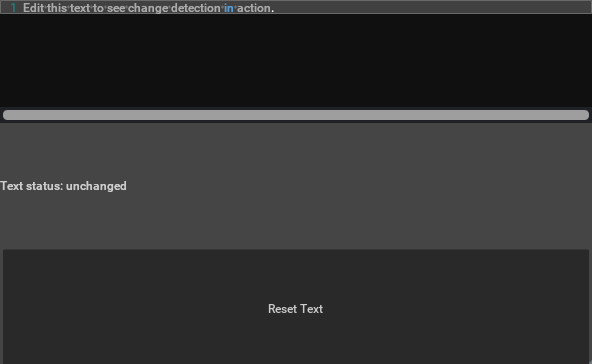Usage Examples#
Create a Basic Text Editor#
import omni.ui as ui
from omni.kit.widget.text_editor import TextEditor
# Create a window
window = ui.Window("Text Editor Example", width=600, height=400)
# Add a TextEditor to the window with simple text content
with window.frame:
text_editor = TextEditor(text="Hello, this is a simple text editor example.")
Screenshot:#
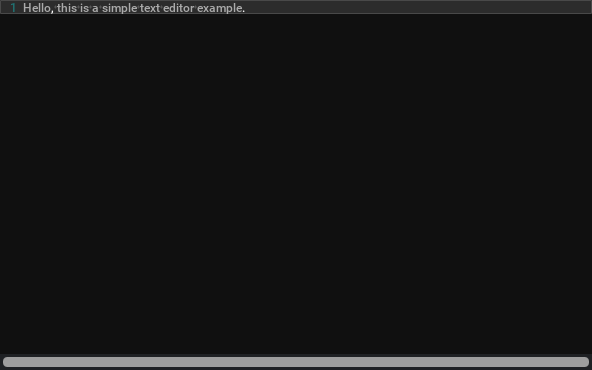
Create Text Editor with Multiple Lines#
import omni.ui as ui
from omni.kit.widget.text_editor import TextEditor
# Create a window
window = ui.Window("Multi-line Text Editor", width=600, height=400)
# Create a list of text lines
lines = ["The quick brown fox jumps over the lazy dog."] * 5
# Add a TextEditor with multiple lines
with window.frame:
text_editor = TextEditor(text_lines=lines)
Screenshot:#
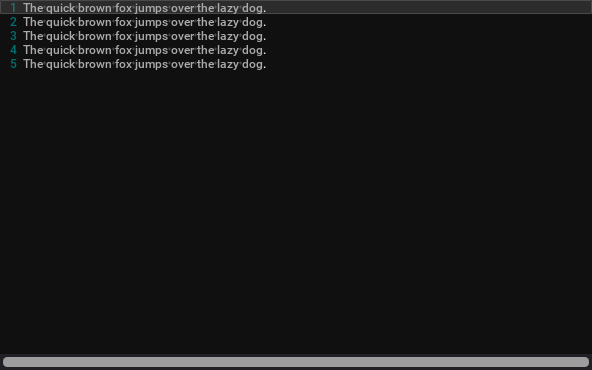
Enable Syntax Highlighting for Code#
import omni.ui as ui
from omni.kit.widget.text_editor import TextEditor
# Create a window
window = ui.Window("Python Code Editor", width=600, height=400)
# Python code sample
python_code = [
"def fibonacci(n):",
" if n <= 1:",
" return n",
" else:",
" return fibonacci(n-1) + fibonacci(n-2)",
"",
"# Calculate the first 10 Fibonacci numbers",
"for i in range(10):",
" print(fibonacci(i))"
]
# Add a TextEditor with Python syntax highlighting
with window.frame:
text_editor = TextEditor(
text_lines=python_code,
syntax=TextEditor.Syntax.PYTHON # Enable Python syntax highlighting
)
Screenshot:#
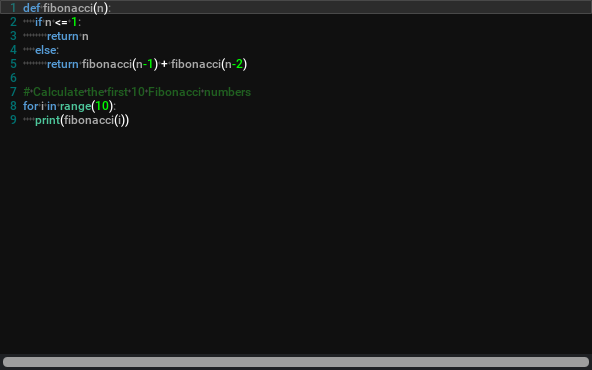
Detect Text Changes with Callback#
import omni.ui as ui
from omni.kit.widget.text_editor import TextEditor
# Create a window
window = ui.Window("Text Change Detection", width=600, height=400)
# Create layout with TextEditor and controls
with window.frame:
with ui.VStack():
# Create the text editor
text_editor = TextEditor(text="Edit this text to see change detection in action.")
# Status label to show text change state
status_label = ui.Label("Text status: unchanged")
# Function to handle text changes
def on_text_changed(text_changed):
if text_changed:
status_label.text = "Text status: modified"
else:
status_label.text = "Text status: unchanged"
# Register the callback for text changes
text_editor.set_edited_fn(on_text_changed)
# Button to programmatically set text (won't trigger the callback)
def reset_text():
text_editor.text = "Edit this text to see change detection in action."
status_label.text = "Text status: reset programmatically"
ui.Button("Reset Text", clicked_fn=reset_text)
Screenshot:#