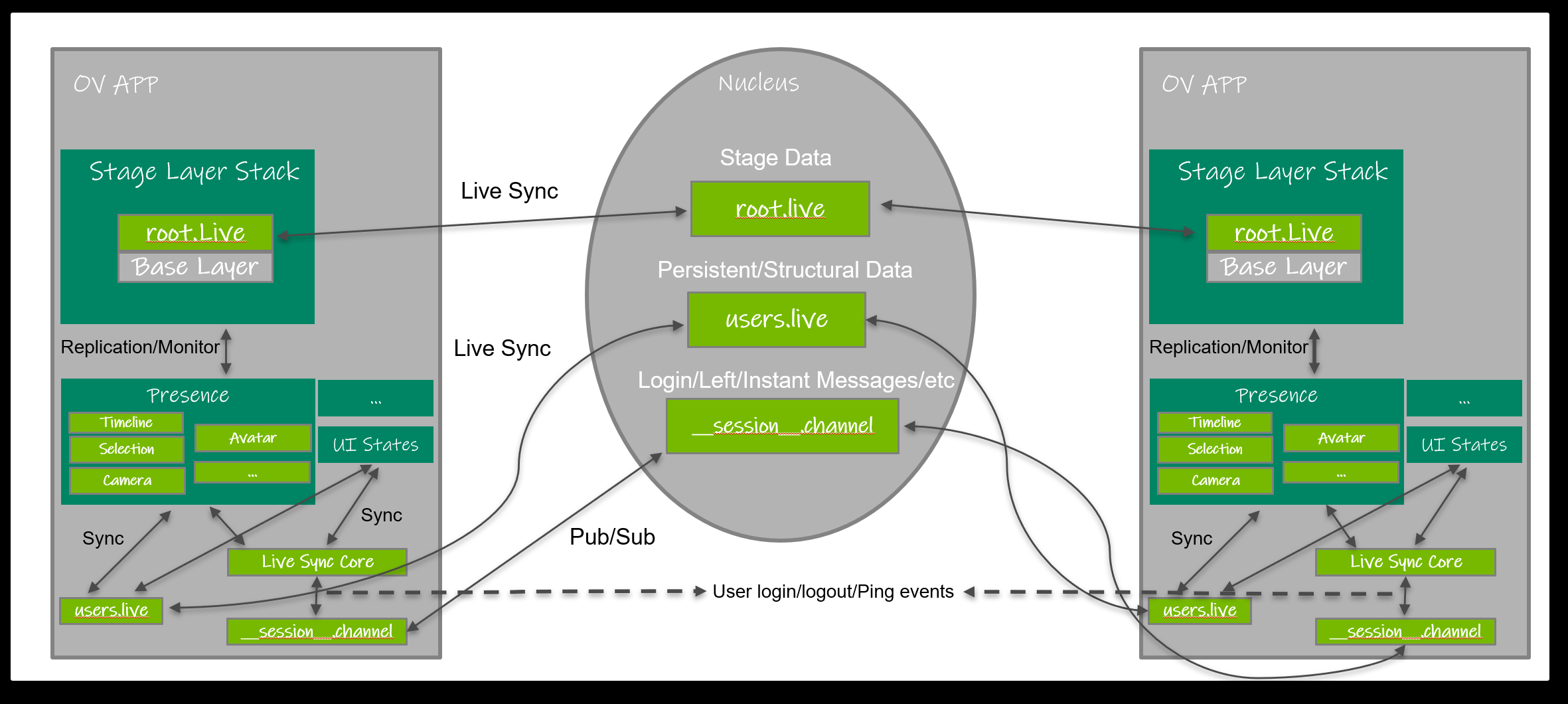Extension: omni.kit.usd.layers-2.2.0 |
Documentation Generated: Jan 14, 2025 |
Overview#
Layer is the atomic persistent storage for USD.
Extension omni.kit.usd.layers is built on top of USD that serves to provide utilities and workflows around layers.
Through which, user can query layer states, subscribe layer changes, switch authoring mode, and start live-syncing for layers.
This extension is the core that serves as the foundation for layer widgets, like omni.kit.widget.layers, all collaboration related extensions,
like omni.kit.collaboration.*, and all other components inside Kit that need easier access to layer states. The following
sections will introduce each module and how to access them through Python API.
Layer State Management#
USD runtime does not handle ACL information from file system, nor can it detect changes from other users dynamically. Omniverse is designed for multi-users to co-work together simultaneously. Layer state management takes the responsibility to manage layer states and provide a cache view to all layers in the current UsdContext for fast query and access. Also, it provides the functionality to subscribe layer changes with Carbonite event stream. The following states/properties are extended or encapsulated from vanilla USD for better access for layers to support dynamical notification:
Writable or not. USD only provides a runtime flag to make the layer read-only. It does not care about access permission from the file system. We extended this to include file system permissions.
Muteness. Muteness in USD is not serialized, and in order to support persistence, it defines two influence scopes as below:
Local. When it’s in local scope, mute states are only local without persistence.
Global. When it’s in global scope, mute states will be saved for the next session and live-synced in Live Session. In this mode, mute states will be persistent inside the customLayerData of root layer.
Layer Lock. Lock status is the concept to support locking layers so users cannot switch it as edit target nor it cannot be saved. It’s a flag saved inside the custom data of the layer to be locked. So it can be serialized and live updated. Lock is not real file ACL, but only an UX hint to guide UI.
Dirtiness. Whether it has pending edits that are not saved yet. Unlike dirty flag of PXR_NS::SdfLayer::IsDirty(), dirty state is returned oly for non-anonymous layer.
Up-to-date or not. If this layer in memory is out of sync with the version on the disk or Nucleus server.
Layer Name. It supports to assign user readable name to a layer and serialize it. By default, the layer name is the file name.
Layer Owner. The file owner who creates the layer file. It only applies to files that exist in the Nucleus server.
You can refer omni.kit.usd.layers.LayersState for all Python APIs, and omni::kit::usd::layers::ILayersState for
all cpp APIs to access and query layer properties/states. And see Programming Guide about how to get the interface instance.
Live Session#
Glossary#
USD Stage: A USD Stage is a runtime concept that’s specific to the one that’s opened with USD API.Base Layer: Base layer is the one which you create the Live Session for and in the layer stack of the USD stage. Each Live Session is bound to an unique base layer.Live Layer: Live Layer is the USD layer that supports Omni-Objects with extension .live. Authoring to Live Layer will be live-synced.Connectors: Plugins or extensions of DCC tools that connect to Omniverse.Live User: A Live User is the instance that joins the Live Session.Live Session Owner: A Live Session owner is the one that has the permission to merge the Live Session to base layer.Presenter: A Live Session Presenter is the one that controls the timeline to scrub/play the animation.Live Prim: A Live Prim is the USD prim that has one of its references or payloads in Live Session.
What’s a Live Session?#
A Live Session is a concept that all Omniverse connectors can join in to do live-syncing to the same USD stage. User stories about Live Session:
A Live Session is bound to a base layer.
Live users use connectors to list or find Live Sessions.
Live users use connectors to join the existing Live Sessions.
Live users can invite other live users to join the Live Session.
A live user can join multiple Live Sessions at the same time.
A USD stage can have multiple Live Sessions joined at the same time for multiple base layers. Live users who join the same Live Session can see what other users’ modifications towards the USD stage in realtime. They can be aware of each other by querying the session.
Physical Structure of Live Session#
All the Live Sessions will be physically mapped as $(Base Directory)/.live/$(Layer Name).live/$(session name)/.live, where:
Base Directoryis where the base layer is located at.Layer Nameis the name of the base layer.Session Nameis the name of the session.
Under the Live Session folder, it includes:
A meta file (__session__.toml): this meta file records the metadata of this Live Session. It includes:Description of the Live Session.
Date of creation. (Can be fetched from Nucleus)
Name of the Live Session.
Owner of the Live Session. (Can be fetched from Nucleus)
Layer of this Live Session is bound to.
Presenter of the Live Session. (By default, it’s the same as owner)
One example of session.toml:
version = "1.0" name = "Test Live Session" stage_url = "omniverse://ov-content/test/test.usd" description = "A test Live Session for demo omni-objects" user_name = "lrohan@nvidia.com" presenter = "lrohan@nvidia.com"
A Nucleus Channel file (__session__.channel), this channel file can be used to communicate with other peers to be aware of users in this session. The protocol defined to communicate through the channel can be referred to in the next section.Live Layer: All the live files belong to the Live Session. The root one is named as root.live.Shared Data Folder (shared_data): It defines the standard location for shared data between clients. Currently, Presence Layeromni.kit.collaboration.presence_layeruses it to share spatial awareness data.Others.
How does a Live Session work?#
Physically, Live Session creates a space that users can co-work together. Users who join the same session will insert Live Layer
into the layer stack of the opened stage. Then the Live Layer will contribute to the stage composition as its USD layer which is
powered by NVIDIA technology Omni-Objects that creates an endpoint of local client so any users who accesses the same Live Layer
can see other users’ modifications transparently. It supports to create/join Live Sessions for both subLayers in the local layer
stack and references or payloads. REMINDER: Omni-Objects is supported by Nucleus server only currently. That means you can only
create Live Session in the Nucleus server for base layers that are in the server also.
Live Session Implementation#
Kit supports two kinds of Live Sessions: Live Session for subLayer and prim. As described in the above section,
joining a Live Session will add a Live Layer into the stage’s composition stack. When you join a Live Session for a subLayer, the Live Layer
will be inserted into your local subLayer stack, while it will be inserted into the prim’s referenceList/payloadList for Live Prim (see API omni.kit.usd.layers.LiveSyncing.join_live_session() about joining Live Session for a subLayer or prim). As described, a Live Session is bound
to a base layer only. However, USD could support to reference the same base layer for multiple times, for example, a layer that’s referenced
for multiple prims. Those prims can join Live Sessions for the same base layer separately. If those Live Prims joined the same Live Sessions,
they physically share the same Live Session instance. You can also stop Live Session for single prim or you can stop all Live Prims for
the specific base layer (see API omni.kit.usd.layers.LiveSyncing.stop_live_session() for details).
You can refer omni.kit.usd.layers.LiveSyncing for all Python APIs, and omni::kit::usd::layers::ILiveSyncing for
all cpp APIs to access and query layer properties/states. And see Programming Guide about how to get the interface instance.
How to Enable Your Extension to be Live Synced?#
In section Data Share in Live Session, it mentions 3 ways to do data share across a Live Session:
Live Layer, Nucleus Channel, and Presence Layer. So if your extension only makes modifications to the opened stage in the current
UsdContext, you only need to make sure your changes are made to the Live Layer if you want them to be live-synced to other users.
For other data, you can see omni.kit.collaboration.presence_layer for reference. Currently, the Nucleus Channel that’s bound to a Live Session is not opened externally. So if you want to share anything with the Nucleus Channel, you’d have to open/operate channel
directly with omni.kit.collaboration.channel_manager.
REMINDER: You must add omni.kit.collaboration.channel_manager into your ext’s dependency list to enable live syncing feature for your ext along with this module.
Common Questions#
Question 1: Why can’t I see my changes after joining a Live Session?#
A: This normally happens when you fix your data authoring to the
specific layer. Live Session does not promise all of your modifications
to any layers are live-synced. It will only live-sync those changes made to the Live Layer. So it’s developer’s responsibility to sync the data
model between Live Layer and your local modifications. It’s strongly recommended to do the authoring in the current edit target. Because when a stage joins a Live Session, it will change the edit target to the Live Layer. If you want your changes to be viewable by other clients, and you don’t need to support Live Sessions standalone, you should always make changes to the current edit target without realizing the existence of other sublayers.
Experimental Features#
omni.kit.usd.layers provides a bunch of experimental features for developers to implement related workflows easier.
Specs Locking#
Specs Locking module aims to provide universal solution to USD so it could support locking to prims/properties so user cannot edit
locked prims/properties. USD does not provide a layer that could support that, but it provides PXR_NS::SdfLayerStateDelegate that can monitor authoring state information associated to a layer.
This module utilizes it to monitor changes to USD stage, and revert them back once we have the prims/properties locked. Currently, the lock states are not persistent.
You can refer omni.kit.usd.layers.SpecsLocking for all Python APIs, and omni::kit::usd::layers::ISpecsLocking
for all cpp APIs to access and query layer properties/states. And see Programming Guide about how to get the interface instance.
Specs Linking#
Layer link is a concept to support linking prim changes to specific layers, and serialization of those links. So if the prims/attributes are linked, all the edits to those prims or attributes will be forwarded to the layers specified. This is an experimental feature right now.
You can refer omni.kit.usd.layers.SpecsLinking for all Python APIs, and omni::kit::usd::layers::ISpecsLinking for all cpp APIs
to access and query layer properties/states. And see Programming Guide about how to get the interface instance.
Programming Guide#
Currently, both C++ and Python API to query layer states and control workflows are supported. However, the Python API is full-fledged and the recommended way to access all APIs. For more information on python usages, please refer to python examples.