Get Started#
Preview and Set Up an API Key#
APIs can be found on the NVIDIA API Catalog. Log into API Catalog, find the model you want to use, and click Get API Key. Follow the instructions on screen to set up your API key.
For USD Search API and USD Code API previews, see the links below.
Set Up USD Code API in VS Code#
Start to use USD Code API directly in Visual Studio Code.
Set Up the Environment#
The first step with these microservices is to set up a custom application. You will use this application to connect to the microservices and develop custom tools for building your virtual factories and warehouses. Setting up your custom application is a foundational step and the environment you build can be used with multiple use cases defined in the sections below.
In this section you will review system requirements to get started, add the API key, and create your custom application.
Operating System: Windows 10/11 or Linux (Ubuntu 20.04/22.04 recommended)
GPU: NVIDIA RTX capable GPU (Turing or newer recommended)
Driver: Please install the recommended driver listed in the Technical Specifications page
Internet Access: Required for downloading the Omniverse Kit SDK, extensions, and tools.
Git: For version control and repository management
Git LFS: For managing large files within the repository
(Windows) Microsoft Visual C++ Redistributable: Many Windows systems will already have this. If not, it can be obtained from latest-supported-vc-redist.
(Linux) build-essentials: A package that includes make and other essential tools for building applications. For Ubuntu, install with
sudo apt-get install build-essential.
VSCode (or your preferred IDE): For code editing and development.
Add API Key#
The following instructions will create a temporary environment variable to store your API Key. Environment variables set with this method will be stored only for a single session. Once a given CMD/PowerShell/Terminal window is closed, these values will no longer be stored.
Windows CMD
Open Command Prompt.
Enter the following command:
set "NVIDIA_API_KEY=<your API key>"
Windows PowerShell
Open PowerShell.
Enter the following command:
$env:NVIDIA_API_KEY="<your API key>"
Note
If the two commands above are not working, you can add API Key to Windows System Environment Variables.
Key: NVIDIA_API_KEY
Value: <your API key>
Linux Terminal
Open Terminal.
Enter the following command:
export NVIDIA_API_KEY="<your API key>"
Create the Application#
Before getting started with the Kit template defined here, ensure your development environment meets the System Requirements outlined above.
Clone the Kit App Template repository.
git clone https://github.com/NVIDIA-Omniverse/kit-app-template.git
cd kit-app-template
.. note:: Windows Long Path: When cloning the kit-app-template repository, some Windows users may experience issues if the directory is deeply nested in their file system. It is recommended on Windows to place the kit-app-template repository near the root of the file system to avoid long path issues.
Create a new application using command line. For this example, follow these instructions to set up the Kit Base Editor.
Create a new application:
Linux:
./repo.sh template new
Windows:
.\repo.bat template new
Follow the prompt instructions.
Select
Yesto accept the EULA agreement.Select
Applicationusing arrow keys.Select
Kit Base Editor
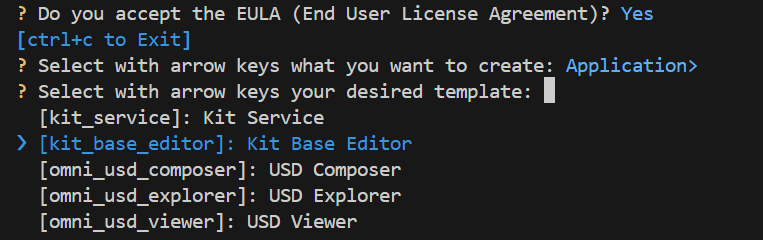
Enter name of application .kit file.
This should be name-spaced, lowercase, and alphanumeric.
Enter the application display name [set application display name].
Enter Version [Set App Version].
Build your application using the provided build scripts:
Linux:
./repo.sh buildWindows:
.\repo.bat build
Launch your application in developer mode.
Linux:
./repo.sh launch -d
Windows:
.\repo.bat launch -d
Select with arrow keys which App would you like to launch:
my_company.my_editor.kitNote
Do not select
my_company.my_editor_streaming.kit.The initial startup may take 5 to 8 minutes as shaders compile for the first time. After initial shader compilation, startup time will reduce dramatically
Keep the application open for the next step.
Note
If you close the application, you will need to re-open it before proceeding to the next step.