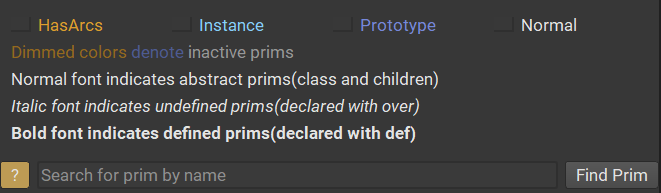Tree View
The Tree View shows a hierarchical view of the prims on the stage. You can click on a row to select the prim.
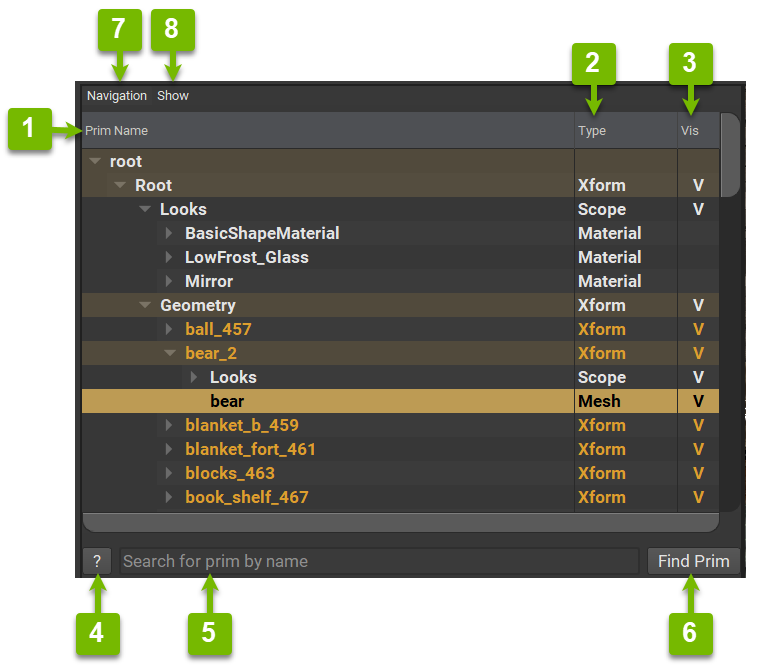
Ref # |
Option |
Description |
|---|---|---|
1 |
Prim Name |
This column shows the hierarchy of prim names. |
2 |
Type |
This column lists the type for each prim. |
3 |
Vis |
This column lists the current visibility of each prim. Visibility can be toggle by clicking in this column. |
4 |
Prim Legend Button |
Opens the Prim Legend. |
5 |
Prim Search Field |
Search for a prim by name. Press Enter to search for the next matching prim. |
6 |
Find Prim Button |
Clicking on the button finds the next prim whose name matches the value from the Prim Search Field. |
7 |
Navigation Menu |
Contains menu items and shortcuts for selecting prims. |
8 |
Show Menu |
Contains options for what types of prims to show in the Tree View. |
Prim Legend
The Prim Legend describes the meanings of the font colors and formatting used in the Tree View. This is very useful for an at a glance understanding the composition arcs and instancing on the stage.