Output Generator Nodes
The output generator nodes output the different types of particle systems you can use. You can connect the Output Mesh and Prim (sprite, mesh etc) Path with the path input pins.
Geometry Replicator Node
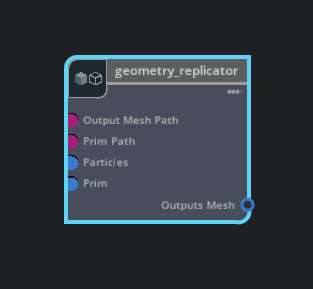
The Geometry Replicator node generates geometry primitives onto the particles.
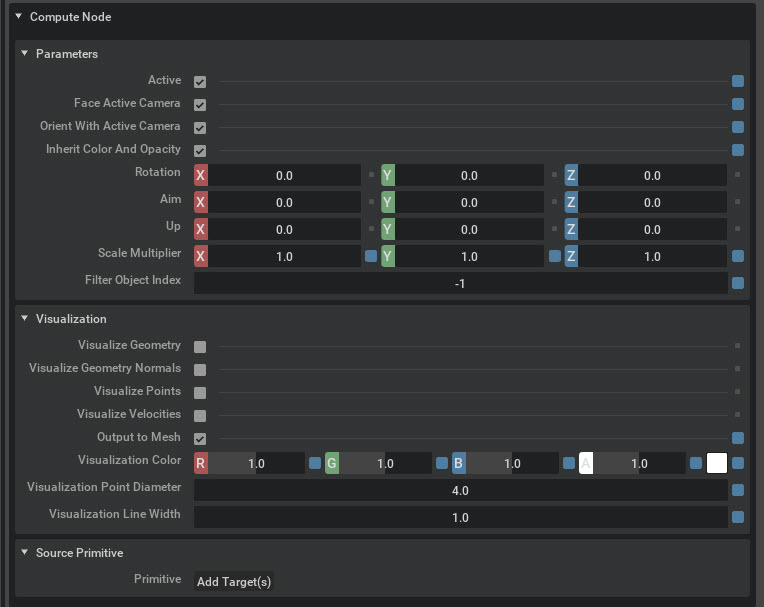
Geometry Replicator Parameters
Parameters |
Description |
|---|---|
Active |
Toggle: Controls whether the Geometry Replicator Node is Active or Inactive.
|
Face Active Camera |
Toggle: If this is active, the y axis of the geometry being replicated will face the camera for each replica.
If this is inactive, the particle or shape used will use its local orientations.
|
Orient With Active Camera |
Toggle: If this is active, the y axis of the geometry being replicated will face the camera for each replica, and the x axis of the geometry will be vertical relative to the camera.
If this is inactive, the particle or shape used will use its local orientations.
If active, face active camera is ignored.
|
Rotation |
Rotate the particle in X Y Z in degrees.
|
Aim |
Aim points the particle in a specific direction in x,y,z.
|
Up |
Change the ‘top’ value of the particle in x, Y, Z.
|
Scale Multiplier |
Multiply the particle’s size in x,y,Z
|
Filter Object Index |
When this is non negative, geometry will only be copied to the particles with this object index.
when this is negative, geometry will use the object index value in the emitter node.
|
Geometry Replicator Visualization
Visualization |
Description |
|---|---|
Visualize Geometry |
Toggle: Enables mesh wireframe visualization.
|
Visualize Normals |
Toggle: Enables mesh normal visualization.
|
Visualize Points |
Toggle: Enables particle point visualization.
|
Visualize velocities |
Toggle: Enables particle velocity visualization
|
Output to Mesh |
Toggle: When active, this node writes to the prim(s) specified but the ‘outputs mesh’.
When inactive: no prims are written to the particles.
|
Visualization Color |
Color of the visualization in r, g, b, a.
|
Visualization Point Diameter |
Visualization point diameter.
|
Visualization Line Width |
Visualization line width.
|
Geometry Replicator Source Primitive
This group allows you to add source primitives to your emitter.
Source Primitive |
Description |
|---|---|
Primitive |
This field shows where your source geometry primitive is located in the stage/layer.
|
Add Target(s) |
This button allows you to add source primitives to the geometry replicator.
|
Point Instancer Node
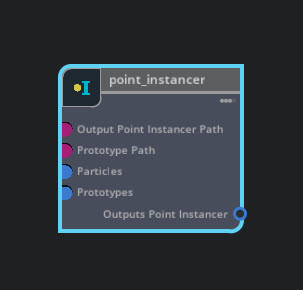
The point instancer node writes geometry instances to the particle points. You can connect the Output Point Instancer and Prototype Prim (sprite, mesh etc) Path with the path input pins.
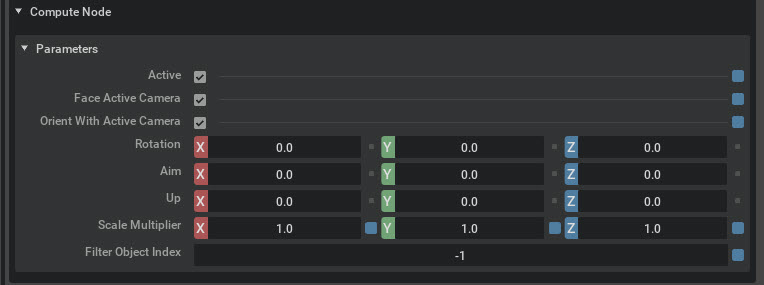
Point Instancer Parameters
Parameters |
Description |
|---|---|
Active |
Toggle: Controls whether the Point Instancer Node is Active or Inactive.
|
Face Active Camera |
Toggle: If this is active, the y axis of the geometry being replicated will face the camera for each replica.
If this is inactive, the particle or shape used will use its local orientations.
|
Orient With Active Camera |
Toggle: If this is active, the y axis of the geometry being replicated will face the camera for each replica, and the x axis of the geometry will be vertical relative to the camera.
If this is inactive, the particle or shape used will use its local orientations.
If active, face active camera is ignored.
|
Rotation |
Rotate the particle in X Y Z in degrees.
|
Aim |
Aim points the particle in a specific direction in x,y,z.
|
Up |
Change the ‘top’ value of the particle in x, Y, Z.
|
Scale Multiplier |
Multiply the particle’s size in x,y,Z
|
Filter Object Index |
When this is non negative, geometry will only be copied to the particles with this object index.
when this is negative, geometry will use the object index value in the emitter node.
|
Visualizer Node
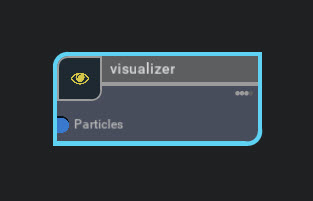
The Visualizer node outputs point visuals to the viewport only. There is no representation downstream and there is no data in the stage.
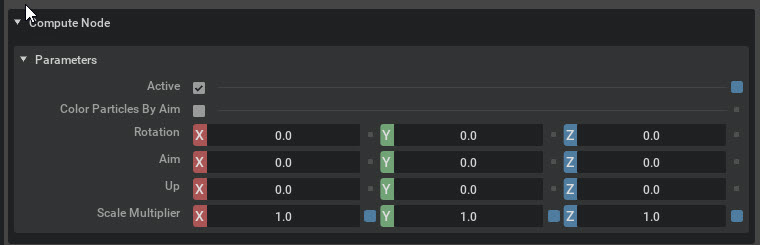
Visualizer Parameters
Parameters |
Description |
|---|---|
Active |
Toggle: Controls whether the Visualizer Node is Active or Inactive.
|
Color Particles by Aim |
Change the color of the particles based on their aim.
Generate Color and Opacity must be enabled in the emitter node for this to function.
|
Rotation |
Rotate the particle in X Y Z in degrees.
|
Aim |
Aim points the particle in a specific direction in x,y,z.
|
Up |
Change the ‘top’ value of the particle in x, Y, Z.
|
Scale Multiplier |
Multiply the particle’s size in x,y,Z
|
Flow Emitter Output Node
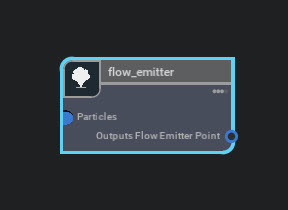
The flow emitter output node connects the particle system to the flow emitter point node. This allows a flow emission to be controlled by a particle system
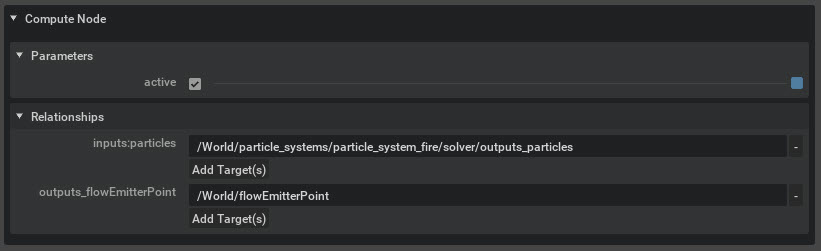
Flow Emitter Parameters
Parameters |
Description |
|---|---|
Active |
Toggle: Controls whether the Flow Emitter Node is Active or Inactive.
|
Color Particles by Aim |
Change the color of the particles based on their aim.
Generate Color and Opacity must be enabled in the emitter node for this to function.
|
Rotation |
Rotate the particle in X Y Z in degrees.
|
Aim |
Aim points the particle in a specific direction in x,y,z.
|
Up |
Change the ‘top’ value of the particle in x, y, z.
|
Scale Multiplier |
Multiply the particle’s size in x,y,Z
|
Flow Emitter Relationships
Relationships |
Description |
|---|---|
Input:particles |
Connect a particle emitter solver.
|
Add Target(s) |
This button allows you to add a particle emitter solver.
|
output:flowEmitterPoint |
Connect to a point cloud flow emitter.
|
Add Target(s) |
This button allows you to output to a point cloud flow emitter node.
|
Point Cloud Flow Emitter Node
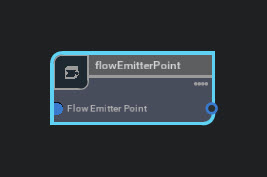
Parameters for the Point cloud flow emitter are located on the Flow page.
Path Node
The path node is generated when you add a prim into the Particle Editor. It contains the pathway to your prim, sprite, mesh or output.
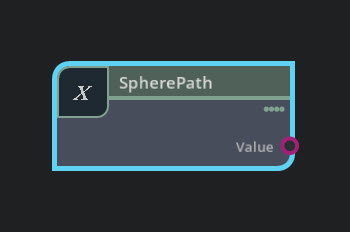
For example: when you pull a Sphere Mesh into the Particle Editor, a Create Node for Prim window appears.
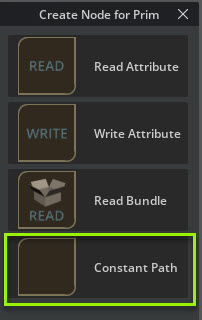
Select Constant Path and a path node will appear in the Particle Editor.

Path Node Inputs
Inputs |
Description |
|---|---|
Value |
Path is created automatically if you drag and drop your prim in
You can type in the path here
|
Note
the Path Node name will change based on what was added to the particle editor.
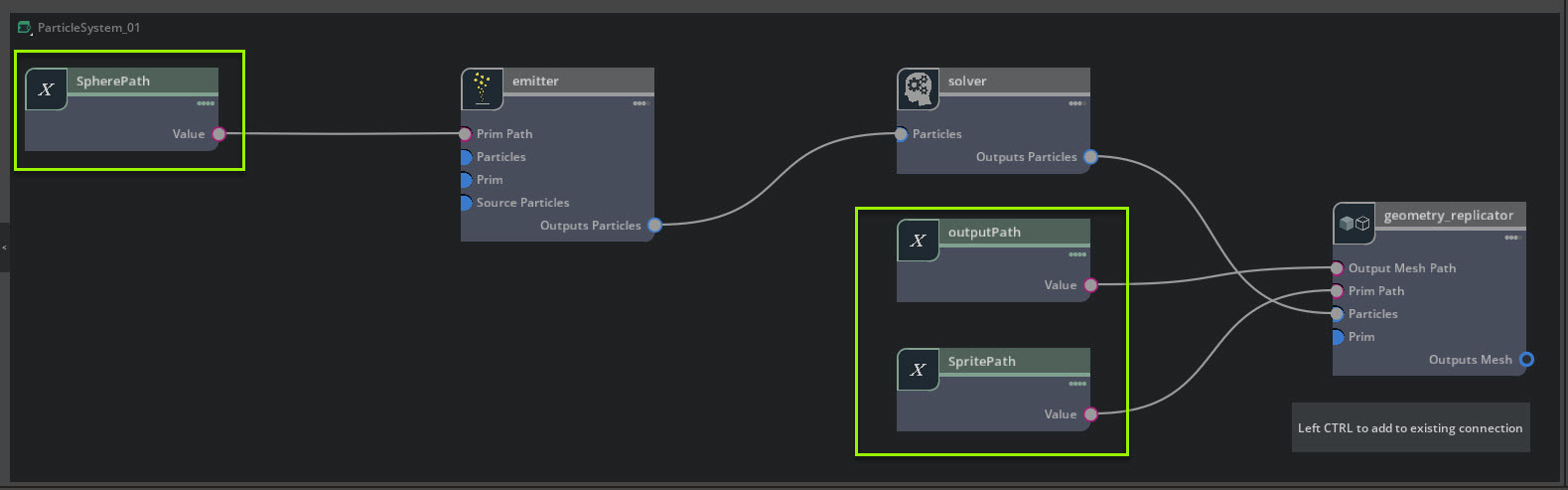
Prototype Node
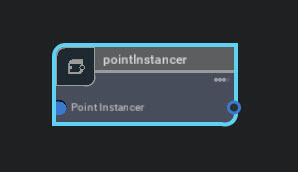
The prototype holds objects in the USD stage where we pick data from for the purpose of the particle system - usually instancing to the points.

Prototype Node Visual
Visual |
Description |
|---|---|
Default |
Dropdown: Draw the particle with default settings.
|
Guide |
Dropdown: Draw the particles as a guide in the viewport.
|
Proxy |
Dropdown: Draw the particles with proxy settings.
|
Sprite Node
The Sprite is automatically created as a default display method when creating particle systems using the menu method. It has all of the primitive transforms to use.
Sprite Node Transforms
Transforms |
Description |
|---|---|
translate |
Move the output in world space in X Y Z
|
Rotation |
Rotate the particle in X Y Z in degrees by default.
Left click the down arrow to change rotation orientation.
|
Scale |
Scale the particle’s size in X Y Z.
|